At the Automattic Theme Team meetup in December, we focused on several Gutenberg-related projects. The first one we’re sharing is a set of Gutenberg-friendly themes based on Underscores.
The project’s goal was to help us think about our themes differently, dig into adding theme support for Gutenberg, and as a byproduct, do some testing of Gutenberg itself.
Six team members participated in this project, and it resulted in three themes which are still in progress, and currently available on GitHub.
What is Gutenberg?
Gutenberg is the new block-based content editor currently being developed in GitHub for WordPress 5.0. Until it’s merged into core, it’s available as a plugin.
It’s really going to change the WordPress publishing experience! From the WordPress.org Gutenberg page:
The Gutenberg editor uses blocks to create all types of content, replacing a half-dozen inconsistent ways of customizing WordPress, bringing it in line with modern coding standards, and aligning with open web initiatives. These content blocks transform how users, developers, and hosts interact with WordPress to make building rich web content easier and more intuitive, democratizing publishing — and work — for everyone, regardless of technical ability.
The Themes
The three themes we developed during the meetup are called Fashion Blog, Handicraft, and Ohana. We decided to try to make these themes CSS-only to help keep the focus on Gutenberg itself and let us build on the recent work the team’s been doing with Style Packs. This turned out to be an ambitious restriction — a little more on that later — but it made for an interesting design challenge.
Fashion Blog, Handicraft and Ohana are currently available on GitHub; you can learn more about each theme there and check out exactly how they were set up. The themes are still works in progress and have some rough edges. The end goal is to get them ready for WordPress.com.
The Process
Over the course of a few days, we researched and decided on an audience for each theme, designed and built them, and added Gutenberg support.
We opted to use a one-column design for all three themes, to best accommodate the “full” and “wide” block alignment options in Gutenberg.

Adding Gutenberg Support
You don’t actually have to do anything to use Gutenberg with a theme, but by declaring theme support you can add two optional features: the “wide” alignments (full width and wide width), and custom colors for the block-color palettes.
The following example, when included in the setup function in functions.php, will add both:
/**
* Add support for Gutenberg.
*
* @link https://wordpress.org/gutenberg/handbook/reference/theme-support/
*/
add_theme_support( 'gutenberg', array(
// Theme supports wide images, galleries and videos.
'wide-images' => true,
// Make specific theme colors available in the editor.
'colors' => array(
'#ffffff',
'#000000',
'#cccccc',
),
) );
Whether or not you include custom colors in your theme, Gutenberg will always include a color picker with the palette, for further customization.

Styling the Themes
In general, the default blocks don’t need styling — Gutenberg already includes styles that match each block’s functionality. For example, the Gallery block already has the styles needed to split your galleries into different columns, and the Cover Image block will place the text and image added on top of each other, without the theme’s help.
If any of the styles don’t fully suit your theme’s design, you can adjust them as needed. One thing we noticed while we were developing these themes was Gutenberg’s distinct pill-shaped button style, which might not work with every theme.
On the flip side, themes are fully responsible for figuring out how the “wide” and “full” alignment styles should be handled, if they support them. This makes sense, since support is optional, and exactly how they should look can vary depending on a theme’s individual style.
At the time of writing, the Gutenberg theme styles these two alignments by setting max-widths for specific HTML elements, with a wider max width when either the .widealign or .fullalign classes are used.
In our three themes, we approached it a bit differently, setting a max-width for the page content, and instead using CSS to stretch those wider elements outside of it. We used vw and stretched the wider elements based on the screen size:
@media (min-width: 750px) {
.alignfull {
margin-left: calc(50% - 50vw);
margin-right: calc(50% - 50vw);
width: auto;
max-width: 1000%;
}
.alignwide {
margin-left: calc(25% - 25vw);
margin-right: calc(25% - 25vw);
width: auto;
max-width: 1000%;
}
}
This approach works, but because vw includes the width of the vertical scrollbar as part of the whole screen width, you can get a little horizontal scrolling. One fix is adding overflow: hidden to one of the page-width elements further up the HTML tree.
If you didn’t want these elements’ widths to be based on screen size, you could also set a specific max-width. There’s no one “right” way to approach these styles, and I’m sure more and more examples will come out of the woodwork as more themes add styles for Gutenberg. For example, Justin Tadlock has shared his method using different calc values, and Joen Asmussen has blogged about his approach of applying max-widths to all child elements that aren’t wide or full width.
In our themes, we also kept any block-specific styles separate in their own stylesheet.
Adding Editor Styles
To make the editing experience more what-you-see-is-what-you-get, you can add Gutenberg editor styles using enqueue_block_editor_assets. It’s similar to how editor styles can be enqueued for the current TinyMCE editor. This makes sure what a user sees when building their pages best matches how the content will actually look with your theme when published.
Here’s an example of enqueuing an editor-specific stylesheet:
/**
* Enqueue editor styles for Gutenberg
*/
function theme_slug_editor_styles() {
wp_enqueue_style( 'theme-slug-editor-style', get_template_directory_uri() . '/assets/stylesheets/editor-style.css' );
}
add_action( 'enqueue_block_editor_assets', 'theme_slug_editor_styles' );
Like with the TinyMCE editor, you can also include fonts. So for example, if your theme is enqueuing fonts from Google, you can include them in the Gutenberg editor, too:
/**
* Enqueue editor styles for Gutenberg
*/
function theme_slug_editor_styles() {
wp_enqueue_style( 'theme-slug-editor-style', get_template_directory_uri() . '/assets/stylesheets/editor-style.css' );
wp_enqueue_style( 'theme-slug-fonts', theme_slug_fonts_url(), array(), null );
}
add_action( 'enqueue_block_editor_assets', 'theme_slug_editor_styles' );
Unlike the TinyMCE editor, Gutenberg’s editor styles include the post title:

The editor styles need to be pretty specific to make sure they’re not applied to other elements of the page outside of the editor — Rich Tabor has a good post here about his experience with this behavior. Gutenberg includes specific classes around different elements in the editor, so you can prefix selectors more generally with the class .editor-post-visual-editor, or use more specific classes to target individual blocks — for example, styles for .editor-block-list__block[data-type="core/heading"] h1 would only be applied to h1s inside of a Heading block.
What We Learned
Overall, this project was a great way to ramp up quickly on some Gutenberg-theming basics, and get our feet wet. Some specific things we learned from this process include:
- The Gutenberg default block styles are numerous and can be a bit opinionated. This is good, in that you can rely on Gutenberg to do a lot of the heavy lifting, but there are some styles that would need to be updated to match individual theme styles.
- It can be tricky to set up the wide and full-width styles; as more themes add styles for Gutenberg, it’ll be interesting to see all the different ways themes handle this.
- Setting up the block styles for the back-end editing experience was more involved than any of us had anticipated. It’s very much like adding editor styles to the current TinyMCE editor, but some Gutenberg blocks have very specific classes that needed to be overridden.
We also learned a couple non-Gutenberg related things:
- From a project-planning perspective, we could have spent more time narrowing down the kinds of themes we wanted to build — and the actual designs — prior to the meetup. This would have left more time to focus on the Gutenberg part of each theme.
- In the end, it wasn’t possible to complete the project without making edits to these themes in addition to CSS. On top of the PHP changes needed to support Gutenberg’s optional features, we needed to make edits for common WordPress.com-functionality — like adding social menus, and more Content Options support — and for the designs themselves, like enqueuing Google fonts.
Next Steps
Our goal is to get these themes launched on WordPress.com. To get there, they still need some WordPress.com-specific functionality, like the annotations for WordPress.com’s custom fonts and colors, WooCommerce support, and styles for WordPress.com widgets.
We hope that sharing this process is helpful for your own Gutenberg journey as themers. We’d love to hear about your adventures.
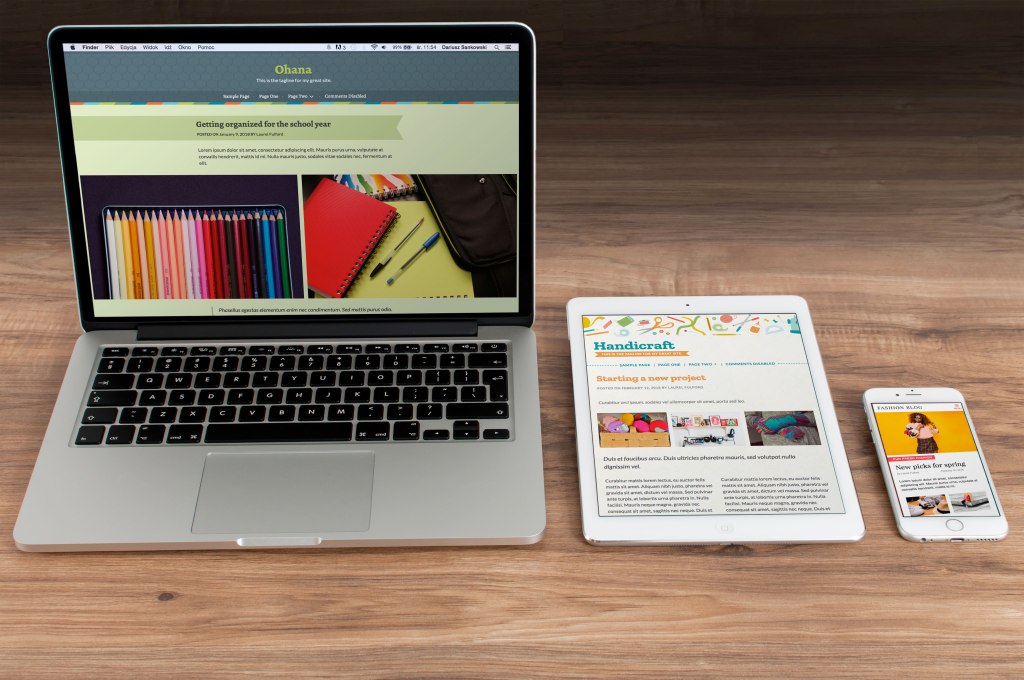



12 responses
Thanks for a great post. This is what we are looking for for our themes!
This is pretty awesome! 👍
BTW Rich and I are having troubles dealing with the para and heading spacing off-focus and on-focus in the context of the editor. Wish there was a way to have all that CSS normalized so that the frontend styling could just pick up instead of us trying to make two different stylesheets — which will be counter-intuitive. 🤔
Hi, when will this be integrated to core WordPress? Now I have tried the plugin
Thanks for the post!
Is there a bare-bones theme for testing out Gutenberg and educating on it?
Something like underscores for Gutenberg?
Something with minimum styling but with all the styling and the needed functionality for G?
When using 2016 or 2017 there are some image functions which need overriding.
Thanks,
Dan
Thanks Dan!
I think the Gutenberg starter theme might be a good match for what you’re looking for:
https://github.com/wordpress/gutenberg-starter-theme
It has theme support for Gutenberg, plus the styles to make sure the ‘wide’ and ‘full’ block alignments display correctly.
Thanks Laurel,
I have already downloaded it and started to kick the tires…
Would you know if there is a fix for aligning images left or right and having the text float around them?
I couldn’t get that to work.
Dan
Just to make sure I understand: is this specifically with the Gutenberg starter theme?
This is really cool!
Hi Laurel, yes.
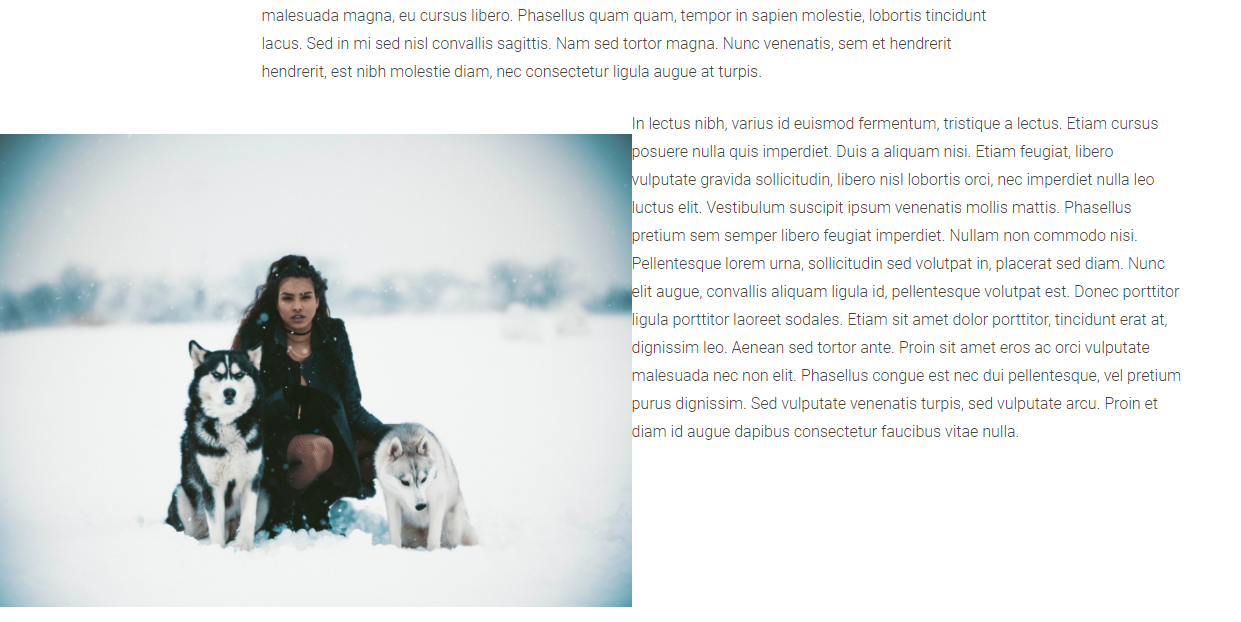
In the Guteberg theme, I’ve added a new image and aligned it to the left.
See screenshot here:
Dan
and this is the editor setting:
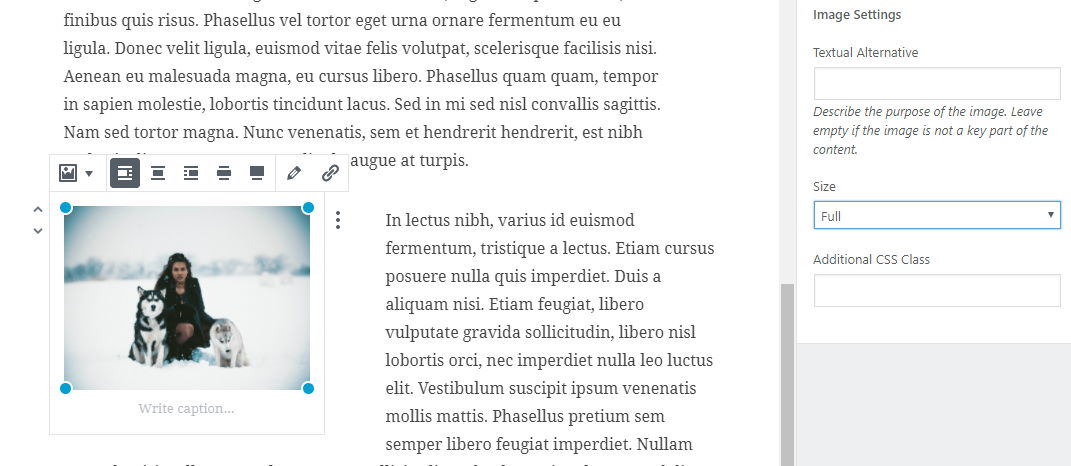
Thanks Dan, for the extra details, and the screenshots — they’re very helpful!
I’ve asked about this, and the alignment styles aren’t fully complete yet, with the theme still under development. It hasn’t been officially reported in the theme’s GitHub repo, so if you’d like to share it there it’d be a big help! Then you’ll also have some notice when the styles have been updated.
I hope this helps!
Thanks Laurel, will do.
Dan